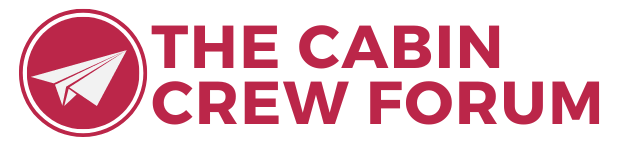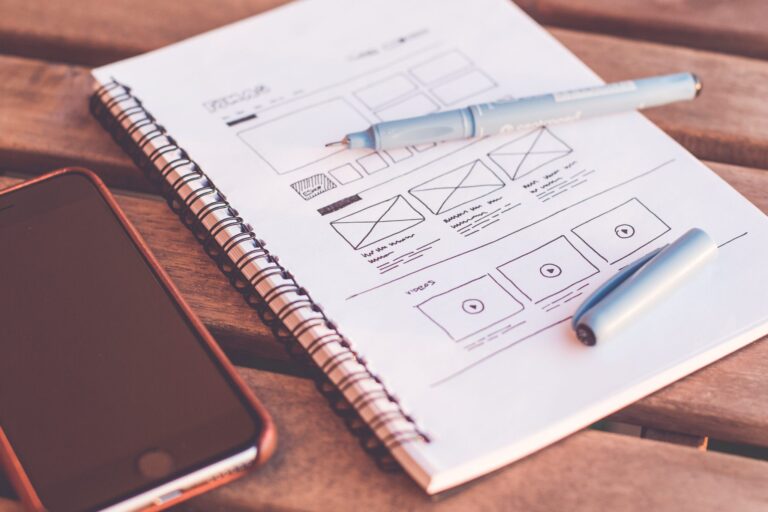At least 60% of hiring managers are using social media to check out job candidates according to a survey conducted by CareerBuilder. And unfortunately, having seen a candidate’s social media profile, nearly half of recruiters decided not to hire them. Ouch.
Seemingly innocent posts or photographs from when you were a teenager could come back to haunt you. These are the main reasons why recruiters decided to drop a potential new hire after checking out their social media feeds:
- Provocative or inappropriate photographs
- Evidence of the candidate taking drugs or condoning drug use / heavy drinking
- Discriminatory comments
- Inappropriate comments about a previous employer or colleague
- Poor communication skills
The good news, however, is that your social media feed can be a positive asset in your job hunt. Around 32% of hiring managers actually found information on a candidate’s feed that encouraged them to hire them.
For aspiring Cabin Crew in Europe and North America, your background history will be rigorously screened by a security team. Many external companies that conduct this work will routinely check out your social media presence.
They don’t know you or how well you performed in the recruitment process – if they don’t see something they like, they’ll report straight back to the Human Resources team. Even Gulf carriers like Emirates and Qatar Airways will use social media to screen potential new Cabin Crew.
How to Protect Your Facebook Profile
With over 1.94 billion monthly workers, Facebook is by far the largest social media site. We’re uploading 300 million photos every day, updating our statuses 17 million times an hour and posting 510,000 comments every 60 seconds.
With this level of engagement, Facebook is the default social media site used by recruiters to check up on candidates. It’s also the easiest to hunt for information. Facebook has a powerful search facility and you might be surprised just how easy it is for someone to track you down.
Here’s the balancing act that you need to get right: Social media can be a benefit in landing the job. In fact, having no profile at all can actually make a recruiter suspicious. But inappropriate content in your Facebook account could cost you the job.
You’ve got two main strategies and we’ll discuss both in detail:
- Sanitise your account
- Protect information you don’t want the recruiter to see
Sanitise Your Account
Over 40% of hiring managers made the decision to actually hire a candidate because they liked what they saw in a social media profile. The most common reasons are because the candidate came across as professional, their personality seemed to be a good fit for the company culture or the candidate was shown to be well-rounded with a wide range of interests.
This strategy is about tactically thinking about what you are going to post on Facebook. The idea, in a way, is to present a ‘perfect life’ on Facebook. The picture postcard version of your life that shows you in the very best light.
This strategy actually requires quite a bit of thought and effectively prevents you from using Facebook in the way you might be used to. For the role of Cabin Crew, you’ll want to create posts that highlight the skills and qualities which make a good Flight Attendant.
Here are a few things you could consider:
- Like the Facebook page of the airline you are interested in joining.
- Choose a cover photo that highlights an achievement or your passion for travelling.
- Ensure your profile photo is professional. No drunken photos for example.
- Choose what status updates you post carefully. Ideally, these should also highlight achievements, travelling and teamwork. Carefully crafted photo updates will grab the attention of the recruiter.
You also need to think about the comments you leave on other posts or in Facebook Groups. Anything that is public should be positive and written sensitively. A seemingly innocent comment could be construed by someone else as hurtful or negative.
Sanitising your account can be particularly tricky if you’ve been very active on Facebook for a number of years. That photo of you taken during a wild night at your best friends hen do could come back to haunt you. Carefully audit your previous posts and consider whether you should delete or hide some of your history.
Pro Tip: Switch on Timeline Review. You know when friends tag you in a post or photo? Sometimes it can be great but more often than not you’ll find inappropriate memes and unflattering photos finding their way onto your public profile. With Timeline Review you get to audit what posts are made public. If you don’t t expressly authorise the post then it won’t appear on your timeline.
With Timeline Review you get to audit what posts are made public. If you don’t t expressly authorise the post then it won’t appear on your timeline.
To review posts and mentions:
Settings > Timeline and tagging > Review posts that friends tag you in before they appear on your Timeline? > On
And to review photos that you are tagged in:
Settings > Timeline and tagging > Review tags people add to your own posts before the tags appear on Facebook? > On
Protect Information
Earlier, I mentioned that a complete social media blackout could actually hurt your chances of getting a job. But that doesn’t mean you should have your entire life on show for a recruiter to pick through. Luckily, Facebook has a range of options that allow you to protect your profile. The level of protection you go for is completely up to you but we’ll walk you through some of the best ways to protect your account and the personal information in it.
Facebook touts the fact that it gives you complete control over privacy but by default, your profile is open for all to see. The social media giant does provide a Privacy Checkup function but it’s fairly limited and doesn’t allow you to do some of the techniques covered below. You’ll want to use the desktop version of the site to carry out all the ideas we discuss here.
Step 1. How Do Stranger’s View Your Profile?
It’s a good idea to start by seeing what strangers see when they view your profile. You can do this without logging out of your account:
Profile > Click the triple dot button next to ‘View Activity Log’ (in the bottom right-hand corner of your cover photo) > View as
Facebook will then display how your profile is shown to a stranger. Have a good look through and decide how aggressive you want to be in protecting and hiding from view the information shown on this page.
Step 2. How Much Do You Want to Restrict?
The minimum you have to show are your name, current profile photo and cover photo. For everything else, you can choose what is and what isn’t visible. If you go for the minimum, again choose a professional profile photo and an aspirational cover photo.
But if even this basic information is still too much, there are a couple of things you can do to protect your personal data even more. The first is to change your name. Be warned: Although Facebook allows you to do this quite easily, you should note that making up a false name is against the site’s terms and conditions.
Settings > General > Name > Edit
You can then simply delete your profile photo and cover photo. But remember, making yourself completely invisible on social media can be detrimental for job seekers. Think carefully before you opt for an extreme approach like this.
Step 3. How Can You Be Found
Facebook has a really powerful search facility that makes finding people on the social network really easy. You can search by name as well as by email address or phone number. Of course, the ability to find your friends easily is a good thing but sometimes you want to make it slightly harder for someone to track you down.
Luckily, it’s possible to stop strangers using your email address or phone number to find you on Facebook:
Profile > Settings > Privacy > Who Can Look Me Up > Who can look you up using the email address you provided? > Edit (The maximum restriction level is ‘friends only’)
If you have an unusual name then clearly you’ll be found quicker than someone with a really common name. But Facebook does allow profiles to be filtered by home city, job title, etc. so there’s every chance that you can be tracked down eventually. Your one option to make this more difficult is to change key details like your current city (or completely omit them).
Step 4. How to Restrict Posts and Comments
Facebook gives you three options to restrict what posts you make public. You can hide any future posts, restrict all your old posts or set the visibility of individual posts as you see fit.
To hide future posts:
Settings > Privacy > Who can see my stuff? > Who can see your future posts? You can then choose between Public, Friends, Friends Except, Only Me, Specific Friends (Most people opt for Friends)
To hide all past posts:
Settings > Privacy > Limit The Audience for Old Posts on Your Timeline > Limit Old Posts
To set the visibility of individual posts (this can be very time consuming):
Profile > Activity Log On the right-hand side of every post, comment, reaction or other activity, you’ll see who can see it and the available options to restrict visibility. In some cases, your only option is to delete the comment or post.
Timeline review and Tag Review can also be very useful in restricting what posts and comments can be seen by the public. Follow the instructions above to set up this option.
Step 5. Hiding Your Personal Details
It’s amazing how much personal information Facebook amasses and then makes available for anybody to see. Your favourite TV shows, where you’ve checked in, the bands and music you like – and lot’s more It’s all available along with your list of friends.
However, the good news is that you have the choice to set individual privacy settings for all of this personal information.
Profile > About
In the ‘About’ section, ignore the overview and click on each subheading (Work and education, Places you’ve lived, Contact and basic information, etc). Hover over each piece of data. On the right-hand side, you’ll see an icon that shows who can currently view that information and an ‘edit’ link. Clicking the edit button will give you the option to restrict who see’s that individual piece of information.
You can also restrict who see’s your friends list.
Profile > About > Friends > Pen icon in top right hand corner of Friends section > Edit Privacy
For all other sections (Photos, Music, TV Shows, Check-in’s, etc.) you can choose to edit the privacy settings for the whole section (click on the pen icon in the top right-hand side of the section) or individually (hover over each item until the privacy icon appears).
The level of customisation here is fantastic and can also come in really useful if you choose to ‘sanitise’ your account.
Step 6. Hiding Your Old Profile and Cover Photos
Having gone to all that effort, your old profile and cover photos will be still visible in the public version of your profile. Even the comments and likes are available for anyone to read.
You’ll need to set the privacy level of each profile photo individually:
Profile > Photos > Albums > Profile Pictures > Click on photo > Drop down menu in top right hand side (next to date) > Set visibility
Remember, your most recent profile picture has to be public but you can follow the exact same process to set the visibility of comments, likes and reactions.
To adjust the privacy settings of your cover photos, follow the same process:
Profile > Photos > Albums > Cover Photos > Click on photo > Drop down menu in top right hand side (next to date) > Set visibility
However, you’ll notice that you can’t hide comments, likes and reactions in your most recent cover photo. This is a well reported problem but for some reason, Facebook has never made any attempt to resolve what appears to be an error on their part.
Unfortunately, if you really want a cover photo which doesn’t have any comments, you only have a few options and none of them is ideal. The first is to delete your cover photo altogether. If you want to feature a cover photo, you could instead post a comment asking your friends not to like your comment on the photo.